Hiding your IP address protects your privacy and helps you access restricted content. In this guide, we explain how to hide your IP address using a VPN, proxy (HTTP/HTTPS/SOCKS), Tor, and simple settings on both desktop and mobile devices.
Compare speed, cost, and security to see exactly how to hide your IP with a proxy, and share easy methods if you just need a quick fix.
Hide Your IP with a VPN
One of the most common ways to mask your IP address is to use a VPN (Virtual Private Network), which provides an encrypted connection between your device and a remote server via the internet.
VPNs replace your real IP address with one from a server of your choice. These services encrypt your internet traffic, providing secure browsing, especially on public Wi-Fi networks, where unsecured connections leave your data vulnerable.
There are numerous VPN services available, including both commercial and free options. Keep in mind that while free VPNs are available, they often have limitations in terms of speed, security, and server availability. To achieve the best performance, you need to invest in a premium VPN service.
Paid VPNs:
- ExpressVPN: Operates over 3,000 servers across 105 countries
- NordVPN: Maintains a network of over 7,400 servers in 118 countries
- SurfShark: Offers more than 3,200 servers in 100 countries
Free VPNs:
- ProtonVPN: 1 simultaneous device connection, servers in 3 countries (the U.S., the Netherlands, and Japan).
- Windscribe: 10GB of free data, servers in 10 countries (including the U.S., Canada, the UK.
- Hide.me: 10GB of free data, eight server locations.
You can check your new IP address by going to a website such as whatismyipaddress.com after connecting to the VPN server.
Hide IP with a proxy (HTTP/HTTPS/SOCKS)
Proxy servers assign a different IP address from their pool and act as intermediaries between you and the internet. When you connect to a website through a proxy, your device sends its request to the proxy server, which then forwards it to the target website.
The proxy server forwards the request to the web server, but it uses its IP address instead of yours. As a result, the website sees the proxy’s IP address, not your actual IP.
What a proxy server hides vs. what it doesn’t
What a proxy server hides
- Your actual IP address from the destination of the target site is replaced with the proxy’s IP address.
- Your location is based on IP geolocation.
- The origin of specific requests.
What a proxy server doesn’t hide
- Unless it’s an HTTPS proxy, your traffic is not encrypted.
- Your internet provider still sees you’re connected to a proxy.
- Sites can still identify you using other methods.
Configure a proxy on Mac/Windows
macOS proxy settings (system-wide)
- Open network settings
- Click the Apple menu → System Settings or System Preferences.
- Select your connection
- Choose Wi-Fi or Ethernet, then click Advanced.
- Go to the proxies tab
- Select Proxies from the top menu.
- Enable the proxy type
- Check Web Proxy (HTTP) or Secure Web Proxy (HTTPS).
- Enter proxy details
- Type the server address and port number provided by your proxy service.
- Apply settings
- Click OK, then Apply to activate the proxy.
Windows 11/10 proxy settings
- Open proxy settings
- Press Windows + I → Settings → Network & Internet → Proxy.
- Manual setup
- Under Manual proxy setup, switch “Use a proxy server” to “On”.
- Enter proxy details
- Fill in the Address and Port provided by your proxy provider.
- If authentication is required, enter your username and password when prompted.
- Save and close
- Click Save and restart your browser.
Free options (Tor & public proxy caveats)
TOR browser
Tor (The Onion Router) is an open-source browser that hides IP addresses when accessing the internet. The tool directs your internet traffic through a network of volunteer-operated servers.
However, it is not entirely anonymous; internet users should be mindful of potential speed limits and take additional measures, such as not accessing personal accounts, like email or social media, while using the browser. While using the TOR browser, don’t
- Download or upload sensitive files
- Use a proxy server
- Log in to personal accounts
- Install any browser extensions
- Use it for streaming video and downloading large files.
Private browsing mode (also known as incognito mode) is available in most browsers and can be used to hide your browsing and search history.
However, it doesn’t mask your IP address or prevent websites from seeing your activity. Anonymous web browsers (e.g., Tor) mask your IP address and block trackers or scripts.
Public Wi-Fi network
Using a Wi-Fi network can temporarily hide your real IP address since the public network’s router assigns a different IP address to your device. However, using public Wi-Fi comes with several security risks and privacy concerns.
For instance, the internet provider can monitor your online activity and track the websites you visit based on the IP address you are using. If you access websites that do not use HTTPS, your data may be visible to others on the same network.
Hide IP on your phone (iOS & Android)
Safari built-in settings (Safari only)
Apple has a built-in privacy feature for hiding users’ IP addresses from trackers. However, this method doesn’t protect non-Safari apps and websites, as they can still use your browser fingerprinting and cookies.
- Open your settings, then scroll to the Apps section.
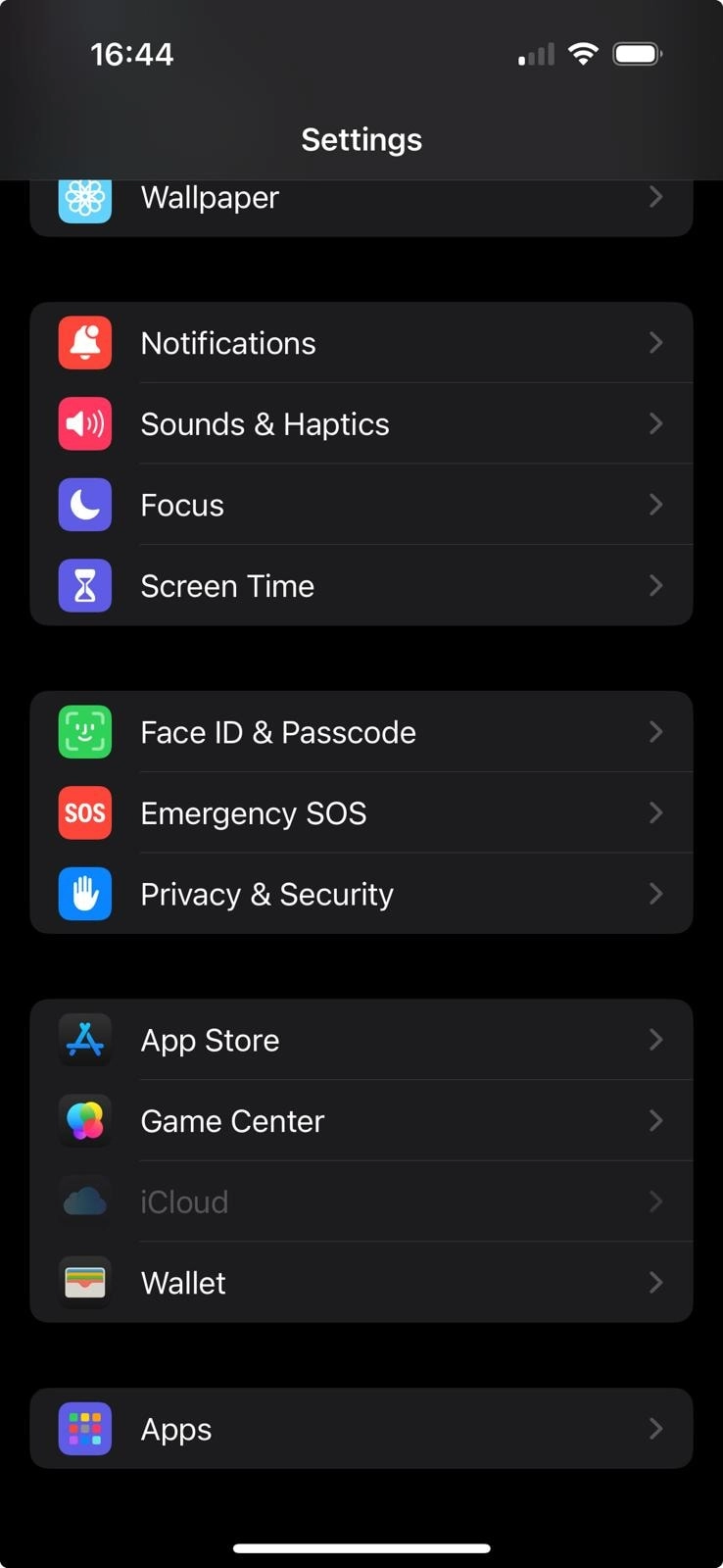
- Go to Safari and Scroll to Privacy & Security.
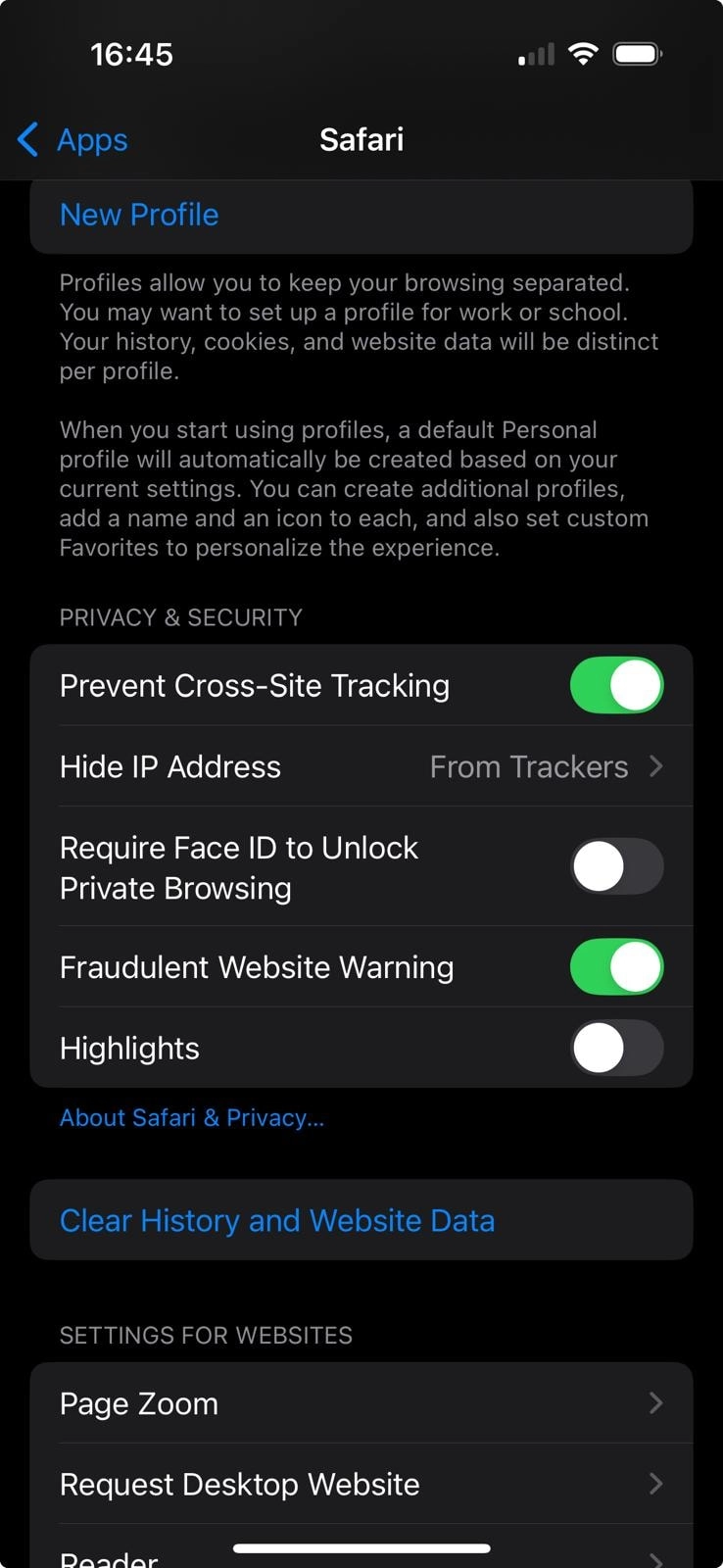
- Tap Hide IP Address.
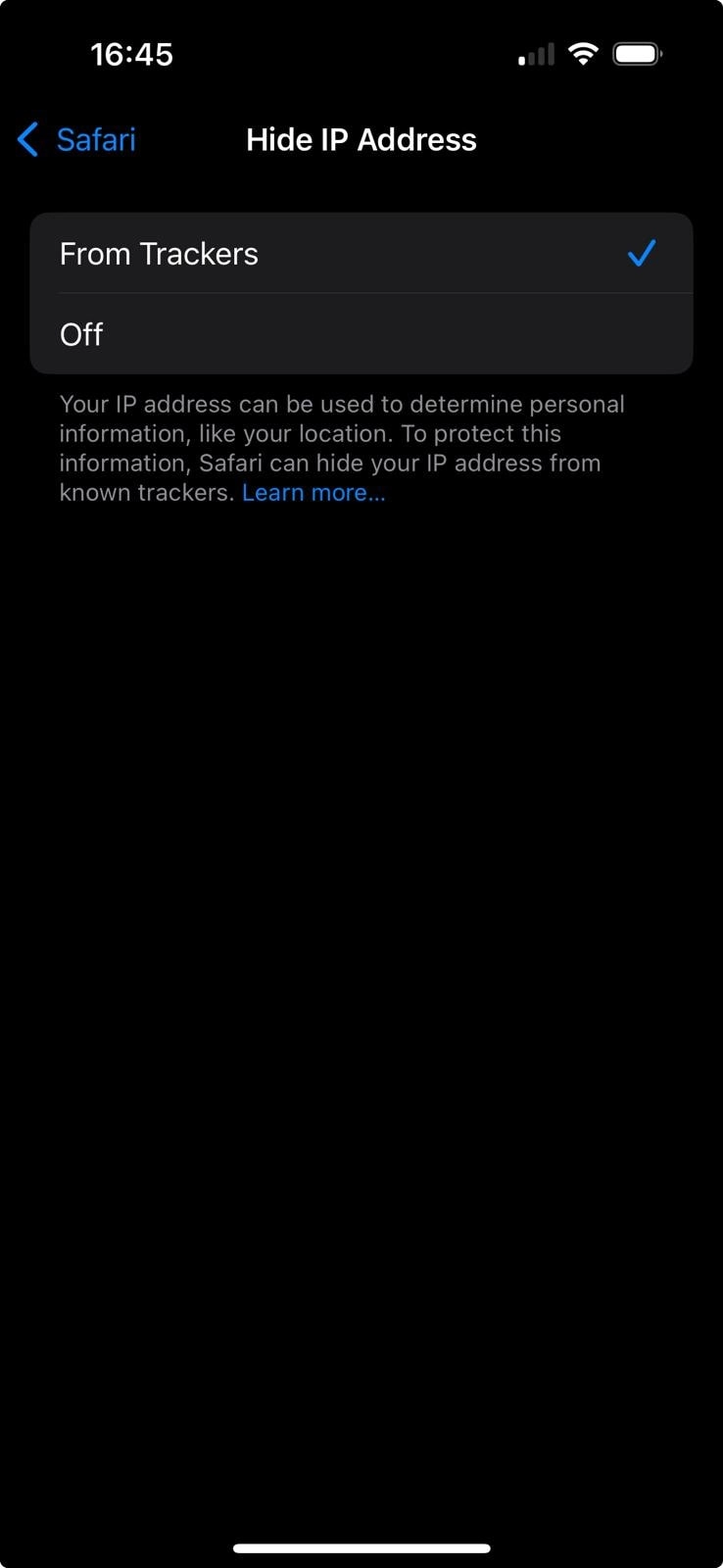
See: How to Configure Proxy Server Settings on iPhone
iCloud Private Relay (iOS)
iCloud Private Relay is a feature available for iOS 15 and later. It protects user privacy by hiding their IP address when browsing with Safari. Apple can’t see the websites you visit, and websites can’t see your actual IP.
However, it only works in Safari and is not available for users who aren’t subscribed to iCloud+. You can enable iCloud Private Relay by:
- Go to Settings → Your Name → iCloud → Private Relay, then toggle the switch to turn it on.

Be the first to comment
Your email address will not be published. All fields are required.