Android emulators let you run Android apps and games on PC, Mac, and browsers. Different emulators excel in different use cases. Below is a list of the top Android emulators categorized by their strengths from gaming to app development, security testing, and everyday Android app usage.
We selected and tested several of these tools based on verifiable criteria. Each emulator listing includes its best use case, platform compatibility, key features, and pricing.
These emulators either have:
- 100+ employees on LinkedIn or;
- 5k+ stars on GitHub.
Emulator | Focus | Platform | Price |
|---|---|---|---|
Android Studio Emulator (AVD) | App development and testing | Windows, macOS, Linux | Free |
BlueStacks 5 | Gaming & general app use | Windows, macOS | Free, with paid options |
Genymotion | Cloud based testing | Windows, macOS, Linux | Paid, with limited free version |
Archon | Browser-based solution for light apps | Cloud (web-based, browser) | Free |
Google Play Games | Android games on PC with Google account integration | Windows | Free |
Samsung Knox Emulator | Testing enterprise apps with security features on Samsung devices | Windows | Free (with limitations on use for non-Samsung devices) |
Anbox | Running Android apps on Linux | Linux | Free |
Top Android Emulators Analyzed
Android Studio Emulator (AVD)
The Android Studio Emulator (AVD) is Google’s official emulator for app development and testing. It supports a wide range of Android versions and devices. It offers different types of project templates that users can use (Figure 1).
The UI is clean and we haven’t noticed any lag during our testing. The installation process was also straightforward. It should be noted that AVD is more suited for developers rather than gamers or for general app use.
Figure 1: The Android Studio Emulator (AVD)
Best Use Case: App development, testing, and security analysis.
Platform Compatibility: Windows, macOS, Linux.
Price: Free and open-source.
Key Features:
- Official Android images and timely updates.
- Highly customizable devices with options for RAM, CPU cores, storage, screen resolution, and sensors.
- Supports simulation of GPS, accelerometer, camera, battery, network conditions, etc.
- Snapshot/quick-boot for fast device state restoration.
- Multi-instance support for testing on multiple devices.
- Deep integration with Android Studio and ADB for debugging
Android emulators are often used in cross-browser and cross-device testing workflows. To ensure compatibility across different environments, developers may pair emulators with browser testing tools.
For teams looking to streamline repetitive testing tasks, low-code test automation tools can also be used alongside emulators to simplify the creation and maintenance of UI test scripts without heavy coding.
BlueStacks 5
BlueStacks is one of the oldest Android emulators, widely used for gaming, offers a high-performance environment on PC and Mac. It’s optimized for mobile games and apps, with features like advanced keymapping, multi-instance support, and macro recording.
We installed BlueStacks Air on a MacBook Pro with an M1 Pro chip (see the screenshot below). While the app performed its core functions as expected, we did experience some lag in the interface, especially when switching between apps within the emulator. Despite this, it managed to run apps and games smoothly overall.
Best Use Case: Gaming and general app use.
Platform Compatibility: Windows (optimized for Windows 11) and macOS (BlueStacks Light on Mac)
Price: Free (with ads); Premium removes ads.
Key Features:
- Advanced keymapping for keyboard/mouse and gamepad control.
- Multi-instance support for running multiple apps or games simultaneously.
- Macro recorder for automating repetitive tasks.
- High performance with GPU hardware acceleration and up to 240 FPS.
- Supports Android versions 7, 9, and 11 for better app compatibility.
- Recommended system specs: 4–8 GB RAM, SSD, dedicated GPU.
Figure 2: BlueStacks UI
Genymotion
Genymotion is a fast, feature-rich Android emulator for developers and testers, offering both desktop and cloud versions. It’s ideal for testing on various devices and Android versions.
We installed Genymotion for testing purposes. While the UI is clear and easy to use (See Figure 3), the free version for personal use is quite limited. Users need to buy a license to actually utilize the tools’ features (See Figure 4).
Best Use Case: App development, QA, testing, and security.
Platform Compatibility: Windows, macOS, Linux (desktop); AWS, Azure (cloud).
Key Features: Wide device selection, sensor simulation, OpenGL acceleration, plugin integration.
Price: Free for personal use; paid for commercial use.
Key Features:
- Wide device profile selection: pre-configured virtual devices from Google Nexus/Pixel, Samsung, and more.
- Sensor simulation: Simulate GPS, network conditions, camera, battery, and multi-touch.
- Hardware acceleration for OpenGL graphics for smooth performance.
- Integrates with Android Studio and other IDEs via plugins.
- Supports running with or without Google Play Services.
- Includes Java API and command-line tools for automated testing.
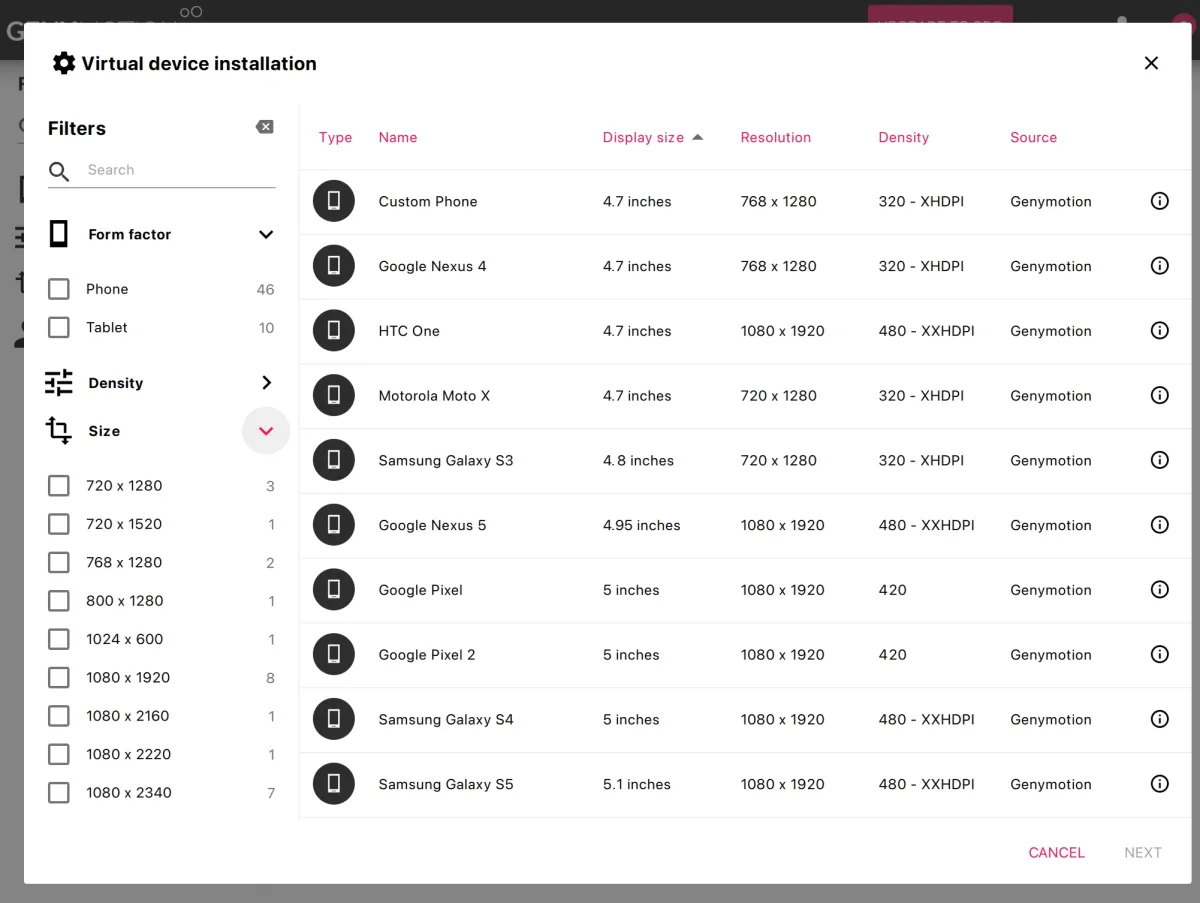
Figure 3: Genymotion UI
Figure 4: Genymotion Free Version
ARChon
ARChon is a Chrome-based Android emulator that runs apps directly in the browser. It’s a lightweight, cross-platform solution best for non-intensive apps and quick testing.
Best Use Case: Light apps on Linux, Windows, and macOS; developer testing.
Platform Compatibility: Windows, macOS, Linux (any platform that supports Google Chrome).
Price: Free
Key Features:
- Cross-platform support: Works on all systems where Chrome is available.
- Open-source: Free and customizable.
- Limited game support: Primarily for productivity apps, not for high-performance games.
- Security: Runs in Chrome’s sandbox environment for isolation.
Figure 5: Archon UI 1
Google Play Games for PC
Google Play Games allows Android gaming on Windows PCs with cloud sync and performance optimizations. It’s in beta but provides a hassle-free experience for supported games.
Best Use Case: Gaming on PC with Google account integration.
Platform Compatibility: Windows 10 (version 2004 or above) and Windows 11
Price: Free during beta, likely to remain free with in-game purchases.
Key Features:
- Official Google integration for sync across devices.
- Optimized for gaming with preset mouse and keyboard mappings.
- Supports over 100 games (with more added regularly).
- Requires a modern PC with SSD, 8 GB RAM, and Intel UHD 630 or better graphics.
Samsung Knox Emulator
The Samsung Knox Emulator is a tool primarily designed for developers to test and integrate Samsung’s Knox security features into Android apps. It provides a virtualized environment to simulate Samsung devices with Knox security features, including device encryption, secure boot, and secure containers, without needing physical hardware.
Best Use Case: App development and testing focused on security features specific to Samsung devices, including Knox security integration.
Platform Compatibility: Windows, macOS, Linux (via virtualization).
Key Features:
Price: Free (requires a Samsung Developer Program account).
Key Features:
- Simulates Samsung device security features such as encryption, secure boot, and secure containers.
- Customizable virtualized devices for a wide range of testing scenarios.
- Essential for testing apps that rely on Knox security features.
Anbox
Anbox allows Linux users to run Android apps natively using the system’s kernel. It’s ideal for productivity apps or development but lacks Google Play integration.
Best Use Case: Running Android apps on Linux.
Platform Compatibility: Linux.
Price: Free and open-source.
Key Features:
- Container-based Android: Anbox runs Android 7.1.1 in a container, integrating it with Linux window system for seamless app usage.
- Performance: Efficient use of system resources, including GPU acceleration (in WayDroid).
- Customization: Can sideload apps and install Open GApps for Play Store support.
- Security: Offers isolation via container, but requires caution with untrusted apps. Price: Free and open-source.
Figure 6: Linux Uprising 2
Other popular Android Emulators on the market
NoxPlayer
- Platform: Windows, macOS
- Overview: Known for its performance and gaming capabilities, NoxPlayer offers a user-friendly interface, customizable controls, and the ability to run multiple instances at once. It’s a strong choice for users who want to play Android games on a larger screen.
LDPlayer
- Platform: Windows
- Overview: LDPlayer is optimized for gaming, offering high performance and support for multiple Android versions. It includes features like keyboard mapping, multi-instance support, and various game optimization tools. It’s known for its speed and efficiency.
MEmu Play
- Platform: Windows
- Overview: MEmu Play is a versatile emulator offering good gaming performance and smooth experience. It supports Android versions 5.1, 7.1, and 9.0, allowing users to enjoy a variety of apps and games. MEmu also provides keyboard mapping and multi-instance support.
KoPlayer
- Platform: Windows, macOS
- Overview: KoPlayer is a lightweight emulator known for its ease of use and smooth performance. It focuses on Android gaming, providing features like keyboard mapping, screen recording, and video capture.
Bliss OS
- Platform: Windows, Linux
- Overview: Bliss OS is a full Android operating system that can be installed on your PC. It’s a bit more technical to set up, but it offers full Android experience and is customizable to meet various needs, from gaming to productivity.
PrimeOS
- Platform: Windows, Linux
- Overview: PrimeOS turns your PC into a fully functional Android operating system. It’s tailored for gaming and general use, providing an experience close to using Android on a tablet or smartphone, but with the power of a desktop system.
Potential reasons behind performance differences among android emulators
1. Instruction set translation and hardware acceleration
This is the most critical factor affecting raw speed.
- Instruction set mismatch: The Android operating system is natively compiled to run on ARM-based processors (like those in phones). However, desktop computers (Windows, macOS) use x86/x64-based processors.
- Performance impact: The emulator must translate every single ARM instruction into an equivalent x86 instruction in real-time (binary translation). This layer of software translation adds significant CPU overhead and is the main reason emulators are slower than real devices.
2. Graphics rendering method (GPU vs. Software)
Graphics performance is crucial for gaming emulators (BlueStacks, LDPlayer) but less so for development environments (AVD).
- Graphics bottleneck: Android apps rely heavily on the GPU via APIs like OpenGL ES and Vulkan. If an emulator does not effectively translate these commands or cannot access the host machine’s dedicated GPU, it must render the graphics using the slower CPU in software.
- Performance impact: Emulators designed for gaming (like BlueStacks) often include highly optimized GPU passthrough or Hardware Acceleration features. This allows them to use the host’s dedicated graphics card for rendering, resulting in smooth frame rates, reduced lag, and accurate display of complex graphics.
- Architecture trade-off: Emulators focused on development or niche use (like older AVD versions or Archon) might rely on slower software rendering, leading to noticeable stuttering and sluggish frame rates during animation or complex UI tasks.
3. Execution environment overhead
The underlying technology used to isolate and run the Android environment significantly impacts resource usage and host compatibility.
- Full virtual machine (QEMU/VirtualBox): Emulators like the older AVD and Genymotion historically relied on full virtualization technologies (like QEMU or VirtualBox). These technologies create a complete virtual device (including virtual hardware and firmware), which offers excellent compatibility but incurs high resource overheadand requires more system RAM and CPU cores to run smoothly.
- Containerization / Sandboxing: Emulators like Anbox (using Linux Containers) or ARChon (using the Chrome Sandbox) avoid running a complete virtual machine. They share the host system’s kernel.
- Performance impact: While container-based solutions are very lightweight and integrate seamlessly into the host OS, they lack the low-level hardware access of a full VM. This makes them ideal for light, productivity-based apps but limits their ability to run hardware-intensive games or advanced system-level tests.
Why would you need an Android emulator in 2025?
1. App development & testing
Developers use Android emulators to test apps across different Android versions, screen sizes, and hardware configurations without needing multiple physical devices. It is also useful for debugging apps using Android Studio Emulator, Genymotion, or Bluestacks.
2. Running Android Apps on a PC or Mac
Lets you use mobile-only apps (like WhatsApp, Instagram, or TikTok) on a bigger screen with a keyboard and mouse. They are also ideal for productivity apps that don’t have desktop versions.
3. Gaming on a PC (Android Gaming Emulation)
Gamers use emulators like BlueStacks, LDPlayer, or NoxPlayer to play Android games with better performance, keyboard/mouse support, and custom macros. They can run popular for games like PUBG Mobile, Genshin Impact, or Clash of Clans.
4. Security Testing & Malware Analysis
Cybersecurity professionals use Android emulators to safely test apps for vulnerabilities and malware without affecting a real device.
5. App Automation & Bot Testing
Emulators allow for automated testing of apps using scripts (e.g., Selenium, Appium) to check functionality before deployment.
6. Running Older Versions of Android
If a user needs to run an app that only works on an older Android version, emulators can provide that environment.
Further Reading
- Best AIOps Platforms
- Test Automation Documentation: Importance & Best Practices
- ChatGPT AIOps
- Test Automation Best Practices
- Top Version Control Tools
Reference Links
Cem's work has been cited by leading global publications including Business Insider, Forbes, Washington Post, global firms like Deloitte, HPE and NGOs like World Economic Forum and supranational organizations like European Commission. You can see more reputable companies and resources that referenced AIMultiple.
Throughout his career, Cem served as a tech consultant, tech buyer and tech entrepreneur. He advised enterprises on their technology decisions at McKinsey & Company and Altman Solon for more than a decade. He also published a McKinsey report on digitalization.
He led technology strategy and procurement of a telco while reporting to the CEO. He has also led commercial growth of deep tech company Hypatos that reached a 7 digit annual recurring revenue and a 9 digit valuation from 0 within 2 years. Cem's work in Hypatos was covered by leading technology publications like TechCrunch and Business Insider.
Cem regularly speaks at international technology conferences. He graduated from Bogazici University as a computer engineer and holds an MBA from Columbia Business School.

Be the first to comment
Your email address will not be published. All fields are required.