Setting up a proxy on your iPhone is straightforward and useful if you need extra privacy, geo-access, or network management. But remember:
- It only works over Wi-Fi.
- iOS supports only HTTP/HTTPS proxies.
- For SOCKS5 or whole-device encryption, opt for a VPN.
This article explains how to configure iPhone proxy settings step-by-step and how to turn off a proxy server on your iPhone or iPad.
Limitations you should know:
Before setting up, keep these in mind:
- iOS only supports HTTP and HTTPS proxies: You cannot configure a SOCKS5 proxy using the built-in settings.
- No Native proxy settings for cellular data: iPhone allows users to configure HTTP and HTTPS proxies in the Wi-Fi settings. Proxies apply only to Wi-Fi connections and must be configured individually for each Wi-Fi network.
Looking to bypass these limitations?
Since native iOS settings do not effectively support SOCKS5 protocols, we suggest using a verified proxy service like Bright Data. Their mobile configuration allows you to handle advanced protocols without manual setup.
How to use a proxy server on an iPhone or iPad
- Open your iPhone settings and tap on Wi-Fi to see the available networks.
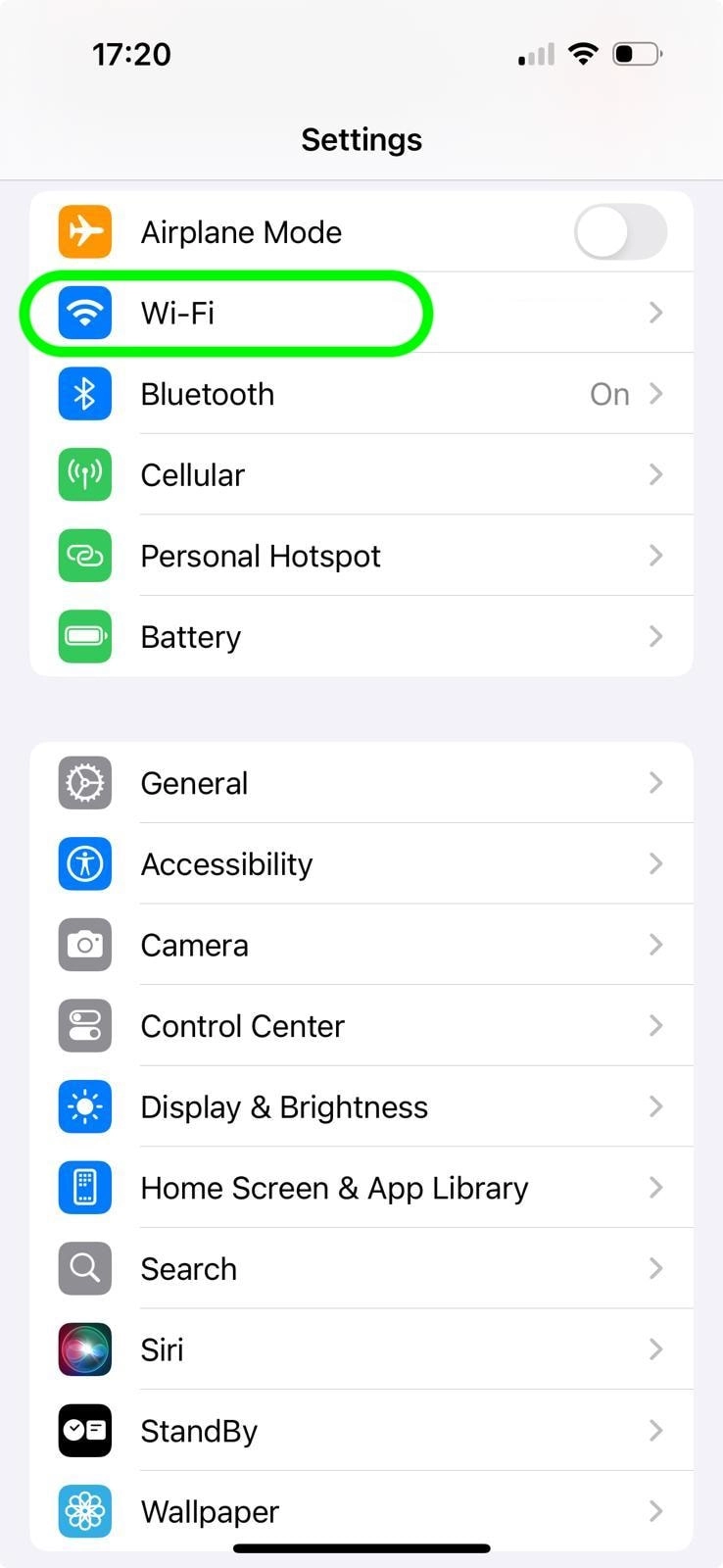
2. Tap the “i” (information) icon next to the Wi-Fi network you are currently connected to.
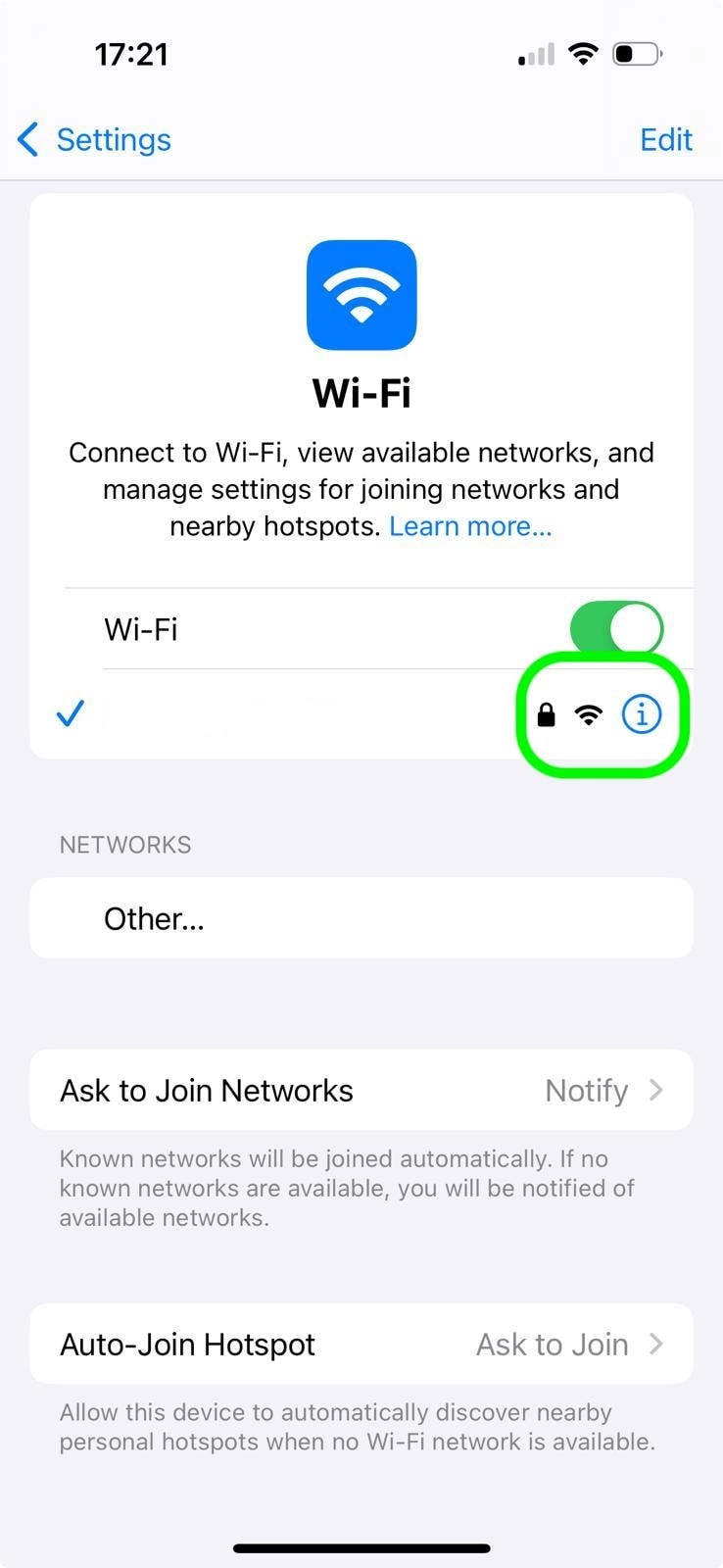
3. Choose “Configure Proxy” by scrolling down to the HTTP Proxy section.
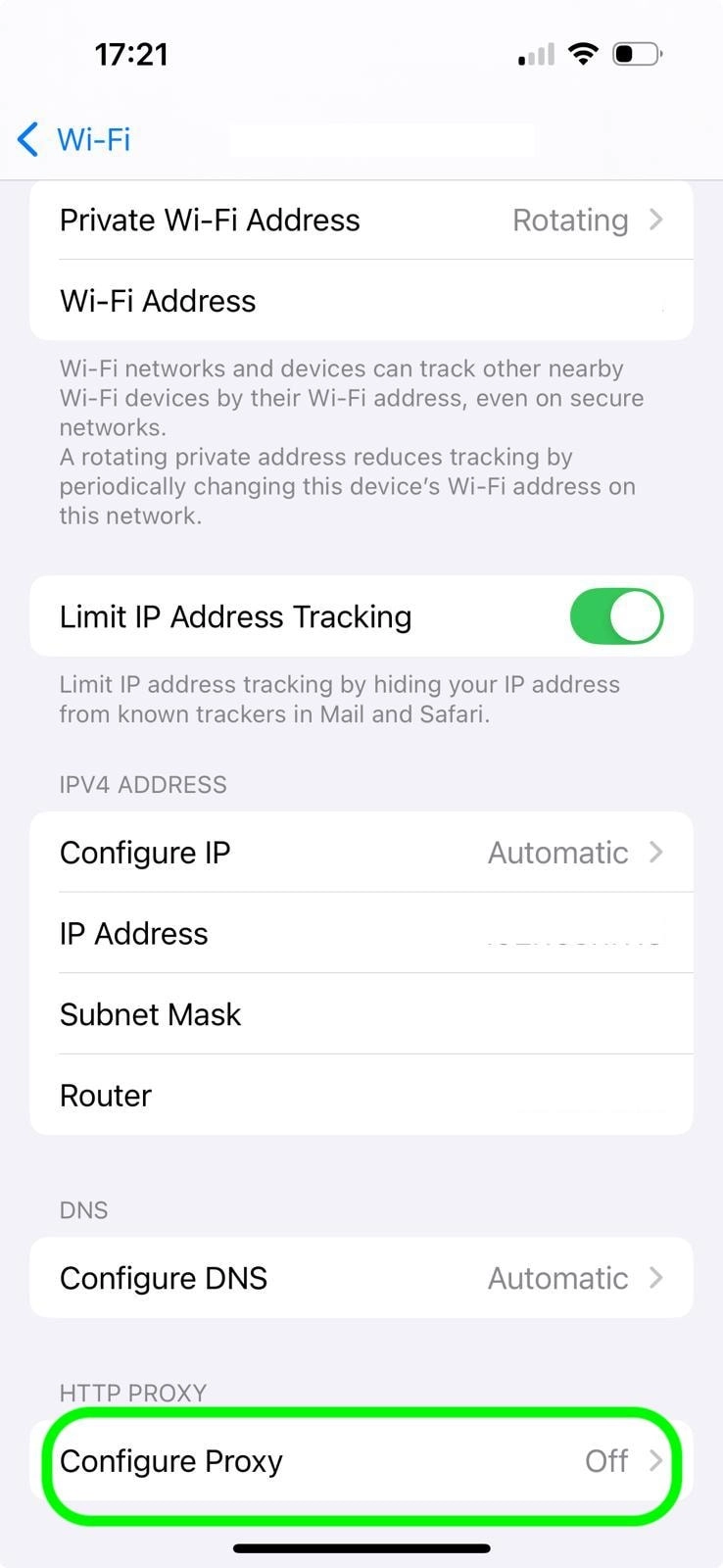
4. Three Proxy Configuration Modes will be displayed to you:
- Off: No proxy is in use.
- Manual: Manually enter the proxy information.
- Automatic: Enter a PAC (Proxy Auto-Configuration) or URL.
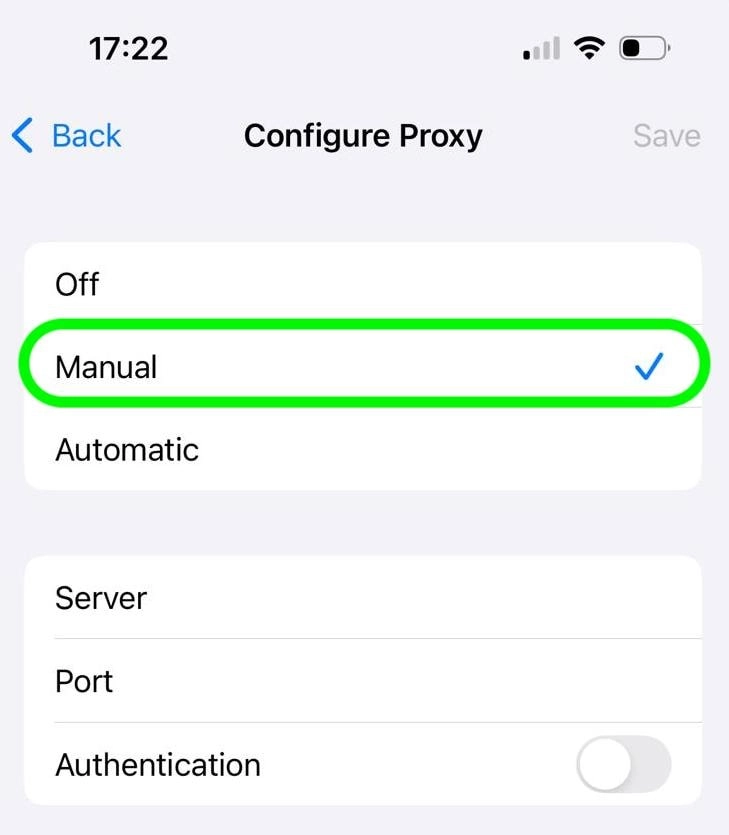
5. For manual configuration, tap manual and enter the proxy details provided by your proxy service providers, including server address and port number. Enable the Authentication option and enter your username and password if authentication is required.
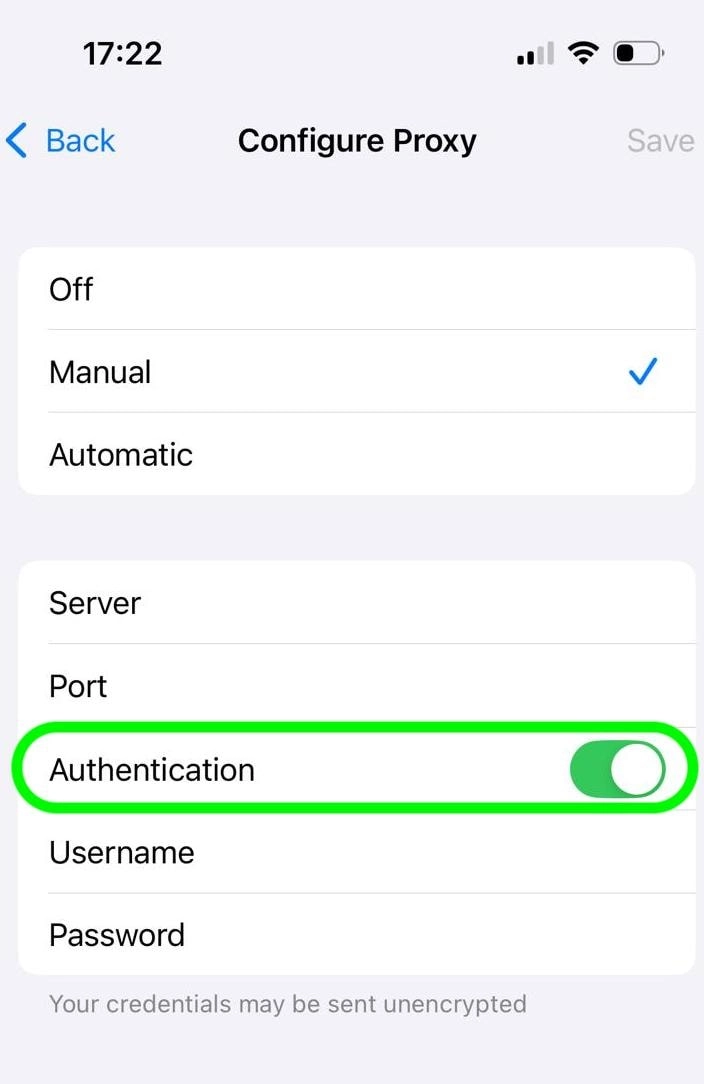
How to disable iPhone proxy server connection
- Go back to Settings > Wi-Fi.
- Tap the blue “i” icon next to the connected Wi-Fi network.
- Scroll down to the “HTTP PROXY” section.
- Select Off.
- Tap Save in the top right corner.
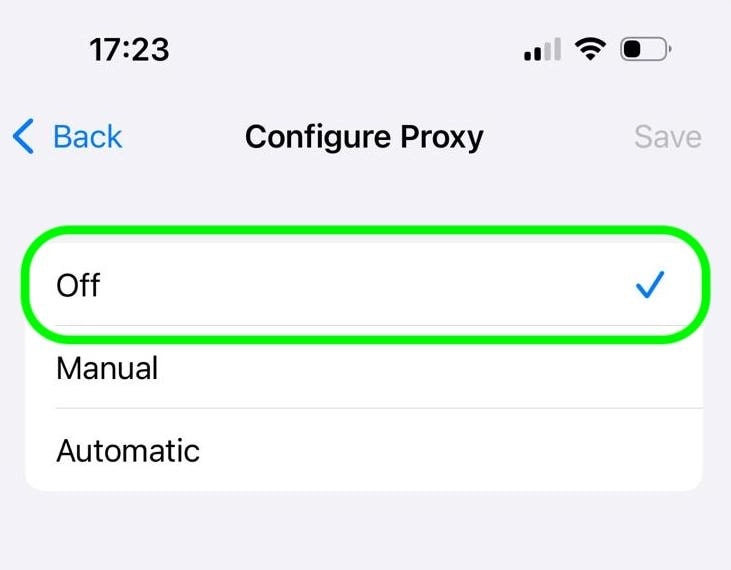
Manual vs automatic proxy configuration
- Manual Setup: If your proxy provider gives you a fixed server address and port.
- Automatic Setup (PAC file): For enterprise or rotating proxies, since the PAC script can define when/where to use the proxy.
Manual Proxy Configuration:
This is the most common method for individual users to configure their own proxy.
- Tap on Manual.
- Server: Enter the IP address or hostname of your proxy server.
- Port: Enter the port number for your proxy server.
- Authentication (Optional): If your proxy requires a username and password:
- Toggle the “Authentication” switch to the On position.
- Enter your Username.
- Enter your Password.
- Tap Save in the top right corner.
Automatic Proxy Configuration (PAC File)
This method is ideal if your network administrator provides a Proxy Auto-Configuration (PAC) file.
- Tap on Automatic.
- In the “URL” field, enter the web address of your PAC file.
- Tap Save in the top right corner.

Be the first to comment
Your email address will not be published. All fields are required.